ElementUI 快速入门
发布时间:2021-01-04 15:45:26编辑:admin阅读(4564)
一、概述
Element,一套为开发者、设计师和产品经理准备的基于 Vue 2.0 的桌面端组件库指南 了解设计指南,帮助产品设计人员搭建逻辑清晰、结构合理且高效易用的产品。
二、登录演示
环境说明
nodejs版本:v12.15.0
npm版本:6.13.4
vue版本:2.5.2
创建项目
vue init webpack my-project
执行之后,会有一段提示信息
? Project name (my-project) #回车 ? Project description #回车,也可以写点项目描述 ? Author #回车,或者输入作者 ? Vue build standalone #回车 ? Install vue-router? (Y/n) #这里是官方推荐的路由,果断yes ? Use ESLint to lint your code? #No ? Set up unit tests #No ? Setup e2e tests with Nightwatch? #No ? Should we run `npm install` for you after the project has been created? (recommended) > Yes, use NPM #可以按上下方向键选择,这里我选第一个NPM,按回车确认 Yes, use Yarn No, I will handle that myself
完成后可能会有警告信息,没事,不是ERR就好
安装element-ui
按照官方方法,执行:
npm i element-ui -S
安装完成之后,会在 package.json记录版本
"devDependencies": {
...
...
"element-ui": "^2.14.1"
使用以下命令启动vue项目
npm run dev
运行完成之后,访问页面:
http://localhost:8080/
效果如下:
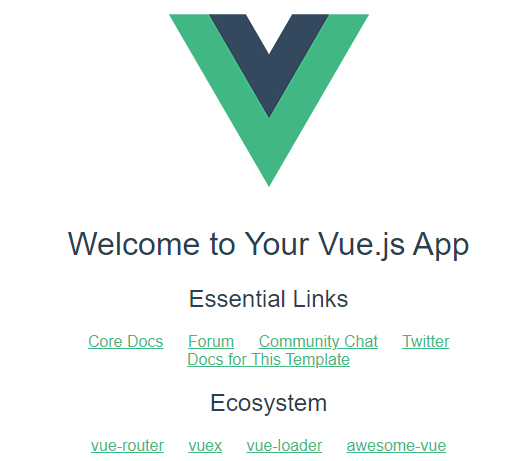
使用ElementUI
打开main.js在里面添加三行内容
// The Vue build version to load with the `import` command
// (runtime-only or standalone) has been set in webpack.base.conf with an alias.
import ElementUI from 'element-ui' //新添加
import 'element-ui/lib/theme-chalk/index.css' //新添加,避免后期打包样式不同,要放在import App from './App';之前
import Vue from 'vue'
import App from './App'
import router from './router'
Vue.use(ElementUI) //新添加
Vue.config.productionTip = false
/* eslint-disable no-new */
new Vue({
el: '#app',
router,
components: { App },
template: '<App/>'
})
添加了这三行,我们就可以使用element-ui了
接下来在components文件夹内新建一个Login.vue 文件,添加如下代码
<template>
<div>
<!-- 在使用表单验证时,需要注意:
1.必须给表单对象绑定一个对象::model="loginForm",而且不能写成:v-model="loginForm"
2.所有的子控件的绑定对象必须是表单对象的内部对象,比如:v-model="loginForm.username",否则总是验证失败
-->
<el-form class="login-container" :model="loginForm" ref="loginForm"
:rules="rules" label-position="left">
<h3 class="login-title">系统登录</h3>
<el-form-item prop="username">
<el-input type="text" v-model="loginForm.username" auto-complete="off" placeholder="用户名"></el-input>
</el-form-item>
<el-form-item prop="password">
<el-input type="password" v-model="loginForm.password" auto-complete="off" placeholder="密码"></el-input>
</el-form-item>
<el-checkbox class="login-remember" v-model="checked">记住密码</el-checkbox>
<el-form-item>
<el-button class="login-button" type="primary" @click="submitClick('loginForm')">登录</el-button>
</el-form-item>
</el-form>
</div>
</template>
<script>
export default {
name: "Login",
data() {
return {
rules: {
username: [
{ required: true, message: '请输入用户名', trigger: 'blur'}
],
password: [
{ required: true, message: '请输入密码', trigger: 'blur'}
]
},
loginForm: {
username: "admin",
password: "123"
},
checked: true
};
},
methods: {
submitClick(formName) {
// 表单验证
this.$refs[formName].validate(valid => {
if(valid) {
alert('提交成功!')
} else {
console.log("error submit!")
return false
}
})
}
}
}
</script>
<style scoped>
.login-container{
width: 350px;
margin: 40px auto;
background-clip: padding-box;
padding: 35px 35px 15px 35px;
border: 1px solid #eaeaea;
border-radius: 15px;
box-shadow: 0 0 25px #cac6c6;
background: #fff;
}
.login-title{
margin: 0 auto 40px auto;
text-align: center;
color: #505458;
}
.login-remember{
margin: 0 0 35px 0;
text-align: center;
}
.login-button{
width: 100%;
}
</style>
注意事项
1.<el-form-item>一定要写在<el-form>内
2.在使用表单验证时,需要注意:
(1)必须给表单对象绑定一个对象::model=“loginForm”,而且不能写成:v-model=“loginForm”
(2)所有的子控件的绑定对象必须是表单对象的内部对象,比如:v-model=“loginForm.username”,否则总是验证失败
打开router/index.js,添加新路由
import Vue from 'vue'
import Router from 'vue-router'
import HelloWorld from '@/components/HelloWorld'
import Login from "@/components/Login"
Vue.use(Router)
export default new Router({
mode: 'history', //去掉url中的#
routes: [
{
path: '/',
name: 'HelloWorld',
component: HelloWorld
},
{
path: '/login',
name: 'Login',
component: Login
},
]
})
打开App.vue,修改一下样式
<template>
<div id="app">
<div style="text-align: center;">
<img alt="Vue logo" src="./assets/logo.png">
</div>
<router-view/>
</div>
</template>
<script>
export default {
name: 'App'
}
</script>
<style>
#app {
font-family: 'Avenir', Helvetica, Arial, sans-serif;
-webkit-font-smoothing: antialiased;
-moz-osx-font-smoothing: grayscale;
/*text-align: center;*/
color: #2c3e50;
margin-top: 60px;
}
</style>
访问登录页面
http://localhost:8080/login
效果如下:
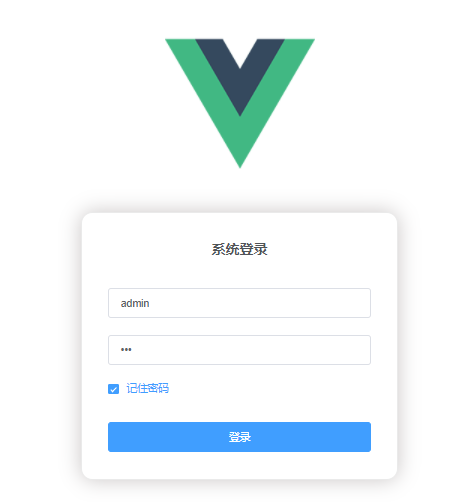
本文参考链接:
https://blog.csdn.net/panchang199266/article/details/90705797
上一篇: 没有了
下一篇: ElementUI Form 表单
- openvpn linux客户端使用
51250
- H3C基本命令大全
50685
- openvpn windows客户端使用
41286
- H3C IRF原理及 配置
38107
- Python exit()函数
32570
- openvpn mac客户端使用
29471
- python全系列官方中文文档
28333
- python 获取网卡实时流量
23195
- 1.常用turtle功能函数
23160
- python 获取Linux和Windows硬件信息
21488
- Python搭建一个RAG系统(分片/检索/召回/重排序/生成)
1564°
- Browser-use:智能浏览器自动化(Web-Agent)
2284°
- 使用 LangChain 实现本地 Agent
1890°
- 使用 LangChain 构建本地 RAG 应用
1829°
- 使用LLaMA-Factory微调大模型的function calling能力
2142°
- 复现一个简单Agent系统
1876°
- LLaMA Factory-Lora微调实现声控语音多轮问答对话-1
2565°
- LLaMA Factory微调后的模型合并导出和部署-4
4298°
- LLaMA Factory微调模型的各种参数怎么设置-3
4150°
- LLaMA Factory构建高质量数据集-2
2959°
- 姓名:Run
- 职业:谜
- 邮箱:383697894@qq.com
- 定位:上海 · 松江
