Django + Uwsgi + Nginx 的生产环境部署
发布时间:2018-06-24 18:23:02编辑:admin阅读(8508)
使用runserver可以使我们的django项目很便捷的在本地运行起来,但这只能在局域网内访问,如果在生产环境部署django,就要多考虑一些问题了。比如静态文件处理,安全,效率等等,本篇文章总结归纳了一下基于uwsgi+Nginx下django项目生产环境的部署
准备条件:
linux上已部署好python环境,且已安装好项目所需的模块
安装python环境,请参考以下链接
http://www.py3study.com/Article/details/id/320.html
创建django项目
[root@localhost ~]# cd /www/ [root@localhost www]# django-admin startproject mysite1 [root@localhost www]# cd mysite1 [root@localhost mysite1]# python manage.py startapp blog [root@localhost mysite1]# mkdir static #编辑配置文件 [root@localhost mysite1]# vim mysite1/settings.py #允许所有IP,注意:'*'必须用引号包起来 ALLOWED_HOSTS = ['*']
如果提示-bash: django-admin: 未找到命令
请使用命令pip3 install django 安装
启动项目,监听本机所有IP的8001端口
[root@localhost mysite1]# python manage.py runserver 0.0.0.0:8001 Performing system checks... System check identified no issues (0 silenced). You have 14 unapplied migration(s). Your project may not work properly until you apply the migrations for app(s): admin, auth, contenttypes, sessions. Run 'python manage.py migrate' to apply them. June 24, 2018 - 03:48:20 Django version 2.0.6, using settings 'mysite1.settings' Starting development server at http://0.0.0.0:8001/ Quit the server with CONTROL-C.
访问页面:
出现下面的网页,说明成功了。
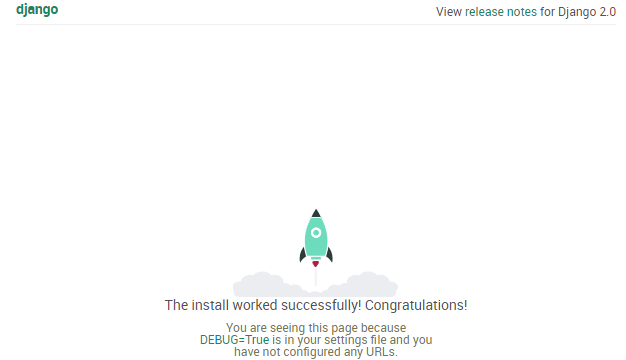
安装uwsgi
uwsgi是python的一个模块,安装uwsgi只需简单的pip命令就可以了
pip3 install uwsgi
如果提示:
You should consider upgrading via the 'pip install --upgrade pip' command.
使用命令:pip3 install --upgrade pip 进行升级
基于uwsgi+django的实现
1.使用命令启动uwsgi
先关闭上面启动的Django项目,使用Ctrl+c,就可以取消。
第一步:进入django项目
cd /www/mysite1/
第二步:命令测试启动
uwsgi --http 0.0.0.0:8080 --file mysite1/wsgi.py --static-map=/static=static
参数说明:
--http 这个就和runserver一样指定IP 端口
--file 这个文件就里有一个反射,如果你在调用他的时候没有指定Web Server就使用默认的
注意:mysite1是一个相对路径。--file它的绝对路径是/www/mysite1/mysite1/wsgi.py
--static 做一个映射,指定静态文件。
此时,访问http://192.168.11.103:8080/
如图所示,表示项目启动成功
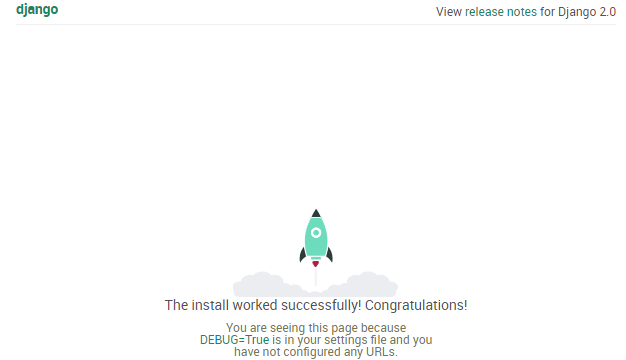
2.使用uwsgi配置文件启动django项目
使用Ctrl+c,取消uwsgi启动。
第一步:在django项目同级目录创建script目录,用于存放配置脚本等等
mkdir script
项目结构如下:
mysite1/ ├── blog │ ├── admin.py │ ├── apps.py │ ├── __init__.py │ ├── migrations │ │ └── __init__.py │ ├── models.py │ ├── tests.py │ └── views.py ├── db.sqlite3 ├── manage.py ├── mysite1 │ ├── __init__.py │ ├── settings.py │ ├── urls.py │ └── wsgi.py ├── script └── static
第二步:进入script目录,创建一个uwsgi.ini文件
cd script
vim uwsgi.ini
编辑uwsgi.ini文件内容如下:
# uwsig使用配置文件启动 [uwsgi] # 项目目录 chdir=/www/mysite1/ # 指定项目的application module=mysite1.mysite1.wsgi:application # 指定sock的文件路径 socket=/www/mysite1/mysite1.sock # 进程个数 workers=5 pidfile=/www/mysite1/script/uwsgi.pid # 指定IP端口 http=0.0.0.0:8001 # 指定静态文件 static-map=/static=/www/mysite1/static # 启动uwsgi的用户名和用户组 uid=root gid=root # 启用主进程 master=true # 自动移除unix Socket和pid文件当服务停止的时候 vacuum=true # 序列化接受的内容,如果可能的话 thunder-lock=true # 启用线程 enable-threads=true # 设置自中断时间 harakiri=30 # 设置缓冲 post-buffering=8192 # 设置日志目录 daemonize=/www/mysite1/script/uwsgi.log wsgi-file = /www/mysite1/mysite1/wsgi.py
注意:
chdir的目录要正确,目录后面要加斜杠
module的配置,要特别小心
mysite1.mysite1.wsgi这一句表示mysite1项目下的mysite1目录下的wsgi.py文件。
很多教程都是这样写的mysite1.wsgi:application
那是因为他们直接将uwsgi.ini放到和manage.py在同一级目录。
但是我创建了script目录,需要将uwsgi.ini放到script目录。所以路径必须多加一层才行!
启动项目:
注意:必须切换到script目录
cd /www/mysite1/script
uwsgi --ini uwsgi.ini
它会输出如下信息:
[uWSGI] getting INI configuration from uwsgi.ini [uwsgi-static] added mapping for /static => /www/mysite1/static
如果需要关闭项目,使用命令:
cd /www/mysite1/script
uwsgi --stop uwsgi.pid
这里,先不要执行关闭命令。
因为uwsgi定义的端口是8001。如图所示,表示项目启动成功
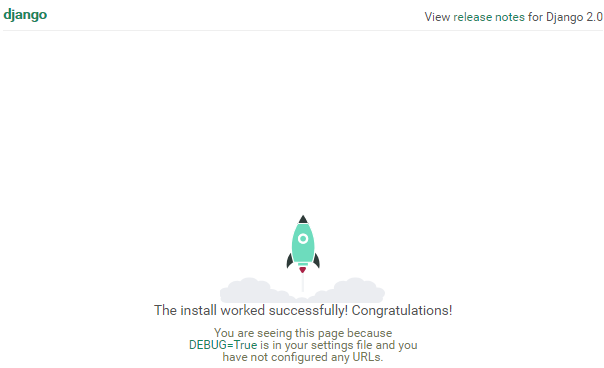
如果出现(HTTP/1.1 500) 错误,请仔细检查
chdir,module,socket,wsgi-file 这几项配置是否正确!
安装tengine
说到tengine,首先还是得说下nginx了,大家对于nginx并不陌生,对于基本的需求都能满足,如果是涉及高级性能,那么就必须使用商用版nginx plus了,一谈到商用,大家就特别敏感,有没有开源免费的呢,有的,所以tengine诞生了。
Tengine(http://tengine.taobao.org/index_cn.html)是由淘宝网发起的Web服务器项目。它在Nginx的基础上,针对大访问量网站的需求,添加了很多高级功能和特性。主要特性,请查看官网:
从官网下载最新版本。目前最新稳定版本是2.2.2,下载链接为:
http://tengine.taobao.org/download/tengine-2.2.2.tar.gz
安装依赖包
yum install -y gcc gcc-c++ autoconf automake pcre pcre-devel openssl openssl-devel
解压安装
tar zxvf tengine-2.2.2.tar.gz -C /usr/src/
cd /usr/src/tengine-2.2.2/
./configure --prefix=/usr/local/tengine --with-http_sub_module --with-http_stub_status_module --with-http_gzip_static_module
make && make install
新建用户和组
groupadd www
useradd -g www -s /sbin/nologin www
进入tengine目录,备份配置文件,编辑配置文件
cd /usr/local/tengine/conf
mv nginx.conf nginx.conf.bak
vim nginx.conf
完整内容如下:
user www www;
worker_processes 4; # cpu核心数
error_log logs/error.log;
#error_log logs/error.log notice;
#error_log logs/error.log info;
pid logs/nginx.pid;
events {
worker_connections 60240;
#接受尽可能多的连接
multi_accept on;
#网络I/O模型
use epoll;
}
#进程打开的最多文件描述符数目
worker_rlimit_nofile 65535;
http {
include mime.types;
default_type application/octet-stream;
#隐藏版本号
server_tokens off;
keepalive_timeout 30;
sendfile on;
tcp_nopush on;
tcp_nodelay on;
gzip on;
gzip_min_length 1000;
gzip_comp_level 9;
gzip_proxied any;
gzip_types text/plain text/css text/xml
application/x-javascript application/xml
application/atom+xml text/javascript
application/x-httpd-php image/jpeg
image/gif image/png;
#log_format main '$remote_addr - $remote_user [$time_local] "$request" '
# '$status $body_bytes_sent "$http_referer" '
# '"$http_user_agent" "$http_x_forwarded_for"';
log_format main '$remote_addr - $remote_user [$time_local] "$request" '
'$status $body_bytes_sent "$http_referer" '
'"$http_user_agent" "$http_x_forwarded_for"'
'$upstream_response_time $request_time ';
access_log logs/access.log main;
#缓存打开的文件描述符
open_file_cache max=100000 inactive=20s;
#多长时间检查一次缓存的有效信息
open_file_cache_valid 30s;
#open_file_cache指令中的inactive参数时间内文件的最少使用次数
open_file_cache_min_uses 2;
#指定是否在搜索一个文件是记录cache错误
open_file_cache_errors on;
#允许客户端请求的最大单文件字节数
client_max_body_size 64M;
#缓冲区代理缓冲用户端请求的最大字节数
client_body_buffer_size 432K;
#设定请求缓冲
client_header_buffer_size 16k;
#指定客户端的响应超时时间
send_timeout 60;
#可通过keep-alive连接的客户端请求数
keepalive_requests 100000;
large_client_header_buffers 4 64k;
proxy_connect_timeout 300s;
proxy_read_timeout 300s;
proxy_send_timeout 300s;
proxy_buffer_size 128k;
proxy_buffers 32 32k;
proxy_busy_buffers_size 128k;
proxy_temp_file_write_size 128k;
proxy_ignore_client_abort on;
server_names_hash_bucket_size 512;
#虚拟主机配置文件目录
include vhosts/*;
}创建虚拟目录
mkdir vhosts
cd vhosts/
编辑配置文件mysite.conf
vim mysite.conf
内容如下:
server {
listen 80;
server_name localhost;
# 指定项目路径uwsgi
location / {
include uwsgi_params; # 导入一个Nginx模块他是用来和uWSGI进行通讯的
uwsgi_connect_timeout 30; # 设置连接uWSGI超时时间
uwsgi_pass unix:/www/mysite1/mysite1.sock; # 指定uwsgi的sock文件所有动态请求就会直接丢给他
}
# 指定静态文件路径
location /static/ {
alias /www/mysite1/static/;
}
}判断配置文件是否有错误,并启动nginx
[root@localhost vhosts]# ../../sbin/nginx -t nginx: the configuration file /usr/local/tengine/conf/nginx.conf syntax is ok nginx: configuration file /usr/local/tengine/conf/nginx.conf test is successful [root@localhost vhosts]# ../../sbin/nginx
访问首页,直接IP访问即可。
出现以下页面,说明成功了!
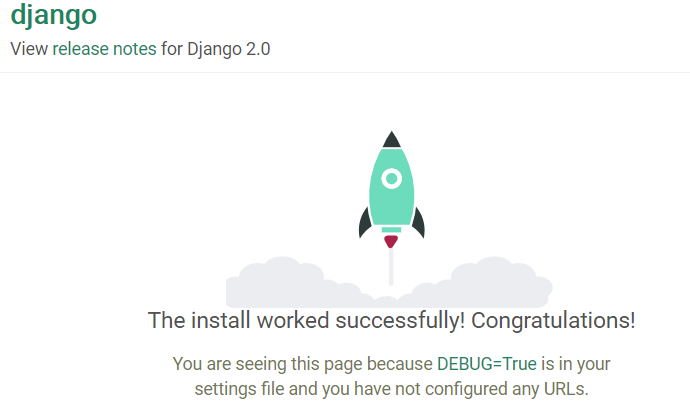
进入/www/mysite1/static/目录,创建3个目录
cd /www/mysite1/static/
mkdir css
mkdir js
mkdir images
上传一个图片到images目录
网页访问图片
http://192.168.11.103/static/images/zly.jpg

测试一下,表单提交
因为这里还没有数据库,直接使用写入文件方式来存储数据。
准备静态文件
下载Bootstrap,官方网址为:
下载最新稳定版本3.3.7,选择用于生产环境的
https://v3.bootcss.com/getting-started/#download
将压缩包里面的bootstrap.min.css放到css目录
bootstrap.min.js放到js目录
下载jquery:
https://code.jquery.com/jquery-3.3.1.min.js
将jquery-3.3.1.min.js放到js目录
修改django相关文件
修改urls.py,增加路径userInfo
vim /www/mysite1/mysite1/urls.py
from django.contrib import admin
from django.urls import path
from blog import views
urlpatterns = [
path('admin/', admin.site.urls),
path('userInfo/', views.userInfo),
]修改views.py,增加视图函数userInfo
vim /www/mysite1/blog/views.py
from django.shortcuts import render,HttpResponse
import os
import json
# Create your views here.
def userInfo(req):
filename = 'userInfo.txt'
#判断请求类型
if req.method == "POST":
#获取表单数据,如果获取不到,则为None
username = req.POST.get("username",None)
password = req.POST.get("password", None)
email = req.POST.get("email", None)
# print(username,password,email)
#定义字典
user = {'username':username,'password':password,'email':email}
#追加到列表中
f = open(filename, 'a', encoding='utf-8')
f.write(json.dumps(user) + '\n')
# 判断认证文件是否存在,否则自动创建
if os.path.exists(filename) == False:
with open(filename, encoding='utf-8', mode='w') as mk:
#写入默认数据
# default =
mk.write(json.dumps({'username':'xiao','password':'123','email':'123@qq.com'})+'\n')
#读取文件数据
f = open(filename, 'r', encoding='utf-8')
user_list = [] # 定义空列表
for i in f:
# print(json.loads(i.strip()))
user_list.append(json.loads(i.strip()))
f.close()
# 将列表传给模板index.html
return render(req, "index.html", {"user_list": user_list})创建目录templates
cd /www/mysite1
mkdir templates
修改index.html文件
vim /www/mysite1/templates/index.html
内容如下:
<!DOCTYPE html>
<html lang="en">
<head>
<meta charset="UTF-8">
<!--告诉IE使用最新的引擎渲染网页,chrome=1则可以激活Chrome Frame-->
<meta http-equiv="X-UA-Compatible" content="IE=edge,chrome=1"/>
<!--适用于移动设备,禁止页面缩放-->
<meta name="viewport" content="width=device-width, initial-scale=1">
<!-- Bootstrap -->
<script src='/static/js/jquery-3.3.1.min.js'></script>
<link href="/static/css/bootstrap.min.css" rel="stylesheet">
<!-- 最新的 Bootstrap 核心 JavaScript 文件 -->
<script src="/static/js/bootstrap.min.js"></script>
<title>Title</title>
<style>
.col-center-block {
float: none;
display: block;
margin-left: auto;
margin-right: auto;
}
</style>
</head>
<body>
<!--正文-->
<div class="container">
<div class="row">
<div class="col-md-6 col-center-block">
<!--面板-->
<!--panel-success显示绿色-->
<div class="panel panel-success">
<div class="panel-heading">
<h3 class="panel-title text-center">注册</h3>
</div>
<div class="panel-body">
<form class="form-horizontal" action="/userInfo/" method="post">
<div class="form-group">
<label for="inputUser1" class="col-sm-2 control-label">用户名</label>
<div class="col-sm-10">
<input type="text" name="username" class="form-control" id="inputUser1"
placeholder="请输入用户名">
</div>
</div>
<div class="form-group">
<label for="inputPassword1" class="col-sm-2 control-label">密码</label>
<div class="col-sm-10">
<input type="password" name="password" class="form-control" id="inputPassword1"
placeholder="请输入密码">
</div>
</div>
<div class="form-group">
<label for="inputEmail3" class="col-sm-2 control-label">邮箱</label>
<div class="col-sm-10">
<input type="email" name="email" class="form-control" id="inputEmail3"
placeholder="请输入邮箱">
</div>
</div>
<div class="form-group">
<div class="col-sm-offset-2 col-sm-10">
<button type="submit" class="btn btn-success text-left">注册</button>
</div>
</div>
</form>
{#判断列表有数据的情况下#}
{% if user_list %}
<hr/>
<h2>数据展示</h2>
<!--面板-->
<div class="panel panel-default">
<div class="panel-heading">
<h3 class="panel-title">标签</h3>
</div>
<div class="panel-body">
<table class="table table-striped table-bordered table-hover table-condensed">
<thead>
<tr>
<th>姓名</th>
<th>密码</th>
<th>邮箱</th>
</tr>
</thead>
<tbody>
{#使用for循环遍历列表#}
{% for i in user_list %}
<tr>
{#展示数据#}
<td>{{i.username}}</td>
<td>{{i.password}}</td>
<td>{{i.email}}</td>
</tr>
{#结束for循环#}
{% endfor %}
</tbody>
</table>
</div>
</div>
{#一定要写结束符#}
{% endif %}
</div>
</div>
</div>
</div>
</div>
</body>
</html>修改settings.py
vim /www/mysite1/mysite1/settings.py
关闭CSRF
MIDDLEWARE = [ 'django.middleware.security.SecurityMiddleware', 'django.contrib.sessions.middleware.SessionMiddleware', 'django.middleware.common.CommonMiddleware', #'django.middleware.csrf.CsrfViewMiddleware', 'django.contrib.auth.middleware.AuthenticationMiddleware', 'django.contrib.messages.middleware.MessageMiddleware', 'django.middleware.clickjacking.XFrameOptionsMiddleware', ]
定义templates目录
TEMPLATES = [
{
'BACKEND': 'django.template.backends.django.DjangoTemplates',
'DIRS': [os.path.join(BASE_DIR, 'templates')],
'APP_DIRS': True,
'OPTIONS': {
'context_processors': [
'django.template.context_processors.debug',
'django.template.context_processors.request',
'django.contrib.auth.context_processors.auth',
'django.contrib.messages.context_processors.messages',
],
},
},
]定义static目录
STATIC_URL = '/static/' STATICFILES_DIRS = ( os.path.join(BASE_DIR,"static"), )
项目解构如下:
mysite1/ ├── blog │ ├── admin.py │ ├── apps.py │ ├── __init__.py │ ├── migrations │ │ └── __init__.py │ ├── models.py │ ├── tests.py │ └── views.py ├── db.sqlite3 ├── manage.py ├── mysite1 │ ├── __init__.py │ ├── settings.py │ ├── urls.py │ └── wsgi.py ├── mysite1.sock ├── script │ ├── uwsgi.ini │ ├── uwsgi.log │ └── uwsgi.pid ├── static │ ├── css │ │ └── bootstrap.min.css │ ├── images │ │ └── zly.jpg │ └── js │ ├── bootstrap.min.js │ └── jquery-3.3.1.min.js └── templates └── index.html
关闭uwsgi
cd /www/mysite1/script
uwsgi --stop uwsgi.pid
启动uwsgi
uwsgi --ini uwsgi.ini
访问网页:
http://192.168.11.103/userInfo/
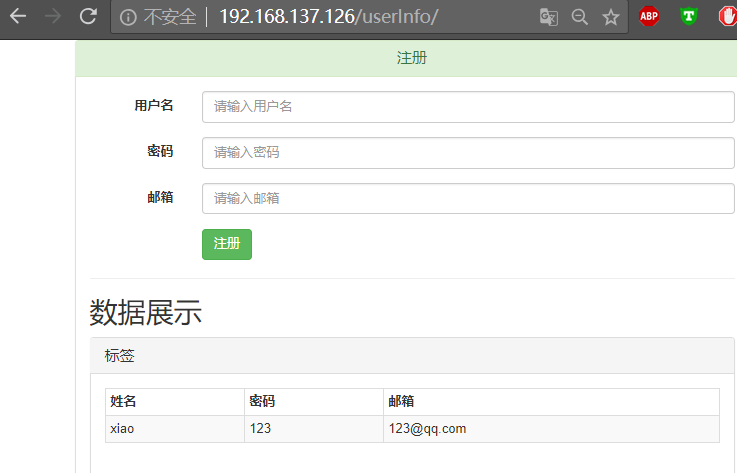
默认有一条数据
添加2条数据
最终效果如下:
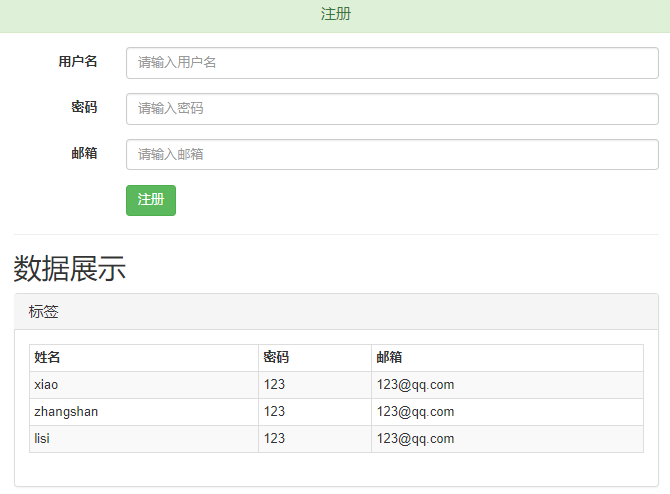
上一篇: Centos7 安装python虚拟环境+Django
下一篇: Django简介
- openvpn linux客户端使用
51726
- H3C基本命令大全
51384
- openvpn windows客户端使用
41817
- H3C IRF原理及 配置
38589
- Python exit()函数
33067
- openvpn mac客户端使用
30075
- python全系列官方中文文档
28746
- python 获取网卡实时流量
23744
- 1.常用turtle功能函数
23652
- python 获取Linux和Windows硬件信息
22023
- Ubuntu本地部署dots.ocr
6°
- Python搭建一个RAG系统(分片/检索/召回/重排序/生成)
2248°
- Browser-use:智能浏览器自动化(Web-Agent)
2938°
- 使用 LangChain 实现本地 Agent
2451°
- 使用 LangChain 构建本地 RAG 应用
2392°
- 使用LLaMA-Factory微调大模型的function calling能力
2982°
- 复现一个简单Agent系统
2400°
- LLaMA Factory-Lora微调实现声控语音多轮问答对话-1
3204°
- LLaMA Factory微调后的模型合并导出和部署-4
5267°
- LLaMA Factory微调模型的各种参数怎么设置-3
5096°
- 姓名:Run
- 职业:谜
- 邮箱:383697894@qq.com
- 定位:上海 · 松江
